How Can We Help?
Mathematica
Mathematica Overview
Mathematica is a symbolic mathematical computation program, sometimes called a computer algebra program, used in many scientific, engineering, mathematical, and computing fields. It was conceived by Stephen Wolfram and is developed by Wolfram Research of Champaign, Illinois. The Wolfram Language is the programming language used in Mathematica.
Features include instant dynamic interactivity, high-impact adaptive visualization, symbolic interface construction, load-on-demand curated data, image and audio processing, neural networkings, 3D printing, and tools for connecting to DLL, SQL, Java, .NET, C++, Fortran, CUDA, OpenCL, and http based systems.
Available at
Mathematica is currently installed in the following locations:
- Computer labs in Math Lab, Science Lab, Library
How to get Wolfram Mathematica
On-campus machines
Follow the directions below to download software from Wolfram and request the appropriate activation key.
- Create an account (New users only):
- Go to user.wolfram.com and click “Create Account”
- Fill out form using a @se.edu email, and click “Create Wolfram ID”
- Check your email and click the link to validate your Wolfram ID
- Request the download and key:
- Fill out this form to request an Activation Key
- Click the “Product Summary page” link to access your license
- Click “Get Downloads” and select “Download” next to your platform
- Run the installer on your machine, and enter Activation Key at prompt
Faculty and staff personally owned machines
- Fill out this form to request a home-use license from Wolfram.
Student personally owned machines
Follow the directions below to download from the Wolfram User Portal.
- Create an account (New users only):
- Go to user.wolfram.com and click “Create Account”
- Fill out form using a @se.edu email, and click “Create Wolfram ID”
- Check your email and click the link to validate your Wolfram ID
- Request the download and key:
- Fill out this form to request an Activation Key
- Click the “Product Summary page” link to access your license
- Click “Get Downloads” and select “Download” next to your platform
- Run the installer on your machine, and enter Activation Key at prompt
Are you interested in putting Mathematica elsewhere? Please let IT or Troy Schaudt at Wolfram Research know.