How Can We Help?
How to connect to SE_Housing Wireless
At your desktop, look for the wireless icon on the bottom right in your desktop tray. (This example is using Windows to manage the wireless network card, other software may be in use for your wireless management. The menus may look different, but the process will be similar.)
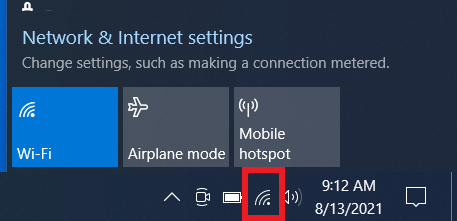
Click SE_Housing and then Connect in the list of Wireless Networks and then type southeastern for the network security key
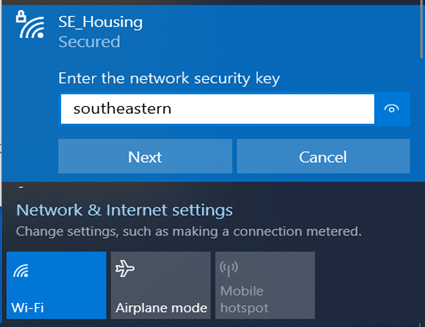
Once you are connected, you will see Connected as the status in the Wireless Network Connection window. You are now connected to a Southeastern access point, but you will now need to authenticate yourself before you can utilize any network resources.
Now click on your browser icon, (Edge, Firefox, Chrome, Safari, etc.) Your homepage will be redirected to the Wireless Login page for Southeastern.
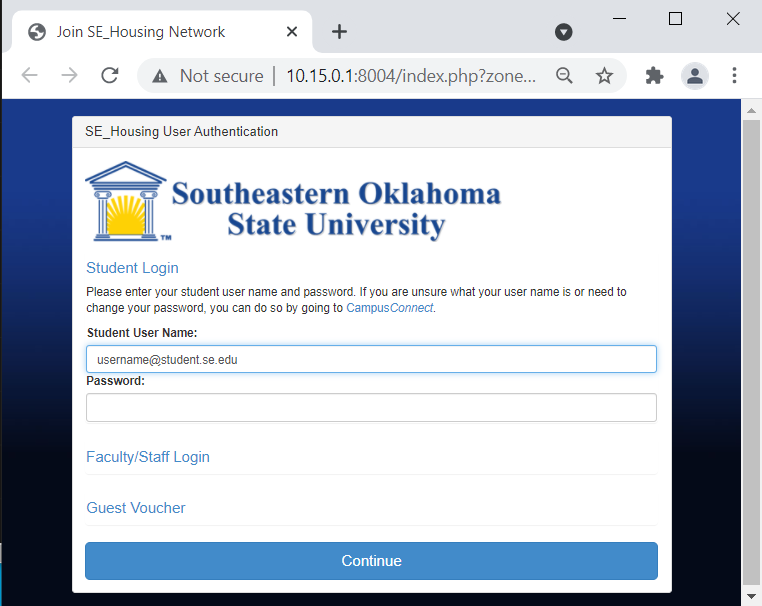
Type your Student Email Address in the Student User Name field and your Email Password in the Password field and click Continue
You are now Connected and able to use the SE_Housing Wireless