How Can We Help?
Voicemail Instructions

Getting Started
Voicemail is delivered directly to your email inbox. The messages will be delivered from “Voicemail Box ####” (with #### being your extension number). An audio clip of the voicemail message will be attached to the email. Below is an example of what a voicemail message will look like when delivered to your inbox. This example is for extension 3115. You will be able to play these messages on your computer or any device that you check your email on.

How do I add a voicemail greeting?
Record new or upload existing personal messages for your callers when you’re unavailable to answer their call
Record from your desk phone or desktop app
Use this option to record a voicemail greeting from the GoTo app or your desk phone.
- Press the voicemail button on your phone or dial *98/*99 from your phone or GoTo app to access the voicemail menu.
- Press 0 for Mailbox Options.
- Record the desired greeting type:
| Setting | Description |
|---|---|
| Press 1 to record an Unavailable Message | Default and most common greeting used for a voicemail box. |
| Press 2 to record a Busy Message | Alternate greeting for use in a dial plan only. |
| Press 3 to record a Name | Plays the recorded name followed by an automated message (only plays if no unavailable message exists). |
| Press 4 to record a Temporary Message | When recorded, this message overrides any other voicemail greetings. To remove a temporary message, it must be deleted. |
- Follow the voice prompts to accept, review, or re-record the recording.
What to do next: To delete a temporary message, dial *98 or *99 to access the voicemail menu. Press 0 for Mailbox Options, 4 for Record Temporary Message, and then 2 to Delete Temporary Message.
Record from your mobile app
- From the mobile app, tap your profile picture in the top left.
- Tap Voicemail.
- Tap the record button next to one of the following message types:
| Option | Description |
|---|---|
| Unavailable | Default and most common greeting used for a voicemail box. |
| Busy Message | Alternate greeting for use in a dial plan only. |
| Temporary Message | When recorded, this message overrides any other voicemail greetings. To remove a temporary message, it must be deleted. |
- Tap Record to start recording your greeting.
- Tap Stop to end the recording.
- Tap Save.Before you save the greeting you can play, discard, or re-record your greeting.
- Tap
 to delete a greeting.
to delete a greeting.
More Resources
Please open a ticket if assistance with this process is need.