How Can We Help?
Adobe Creative Cloud – Faculty & Staff
Adobe Software Overview
All Faculty and Staff have access to the Adobe Creative Cloud Suite. Email or call the Help Desk at helpdesk@se.edu or 580-745-2408 to be added to the Southeastern Adobe Account and you will receive an email similar to the following to help set up your account:
“I have added your account to our Adobe Admin Console. You should get an email from Adobe to initialize your account. This email often goes to your spam, junk, or clutter folders. After initializing up your account, you should be able to follow this guide and get the Adobe Suite installed. You will need to uninstall other existing Adobe products before installing the new apps from Adobe’s website.”
Available to
Faculty and Staff
Getting Started
- Visit https://creativecloud.adobe.com and use your SE email address to sign in.
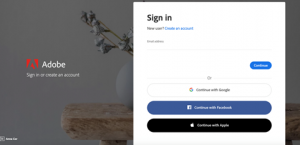
- If prompted, select Company or School Account and then enter your password. Or provide your credentials in your school’s login screen.
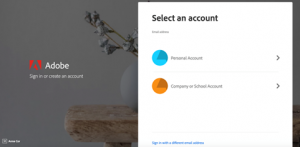
- From the Creative Cloud website, browse for and download your desired app. Click Apps on the top of the page to view all apps.
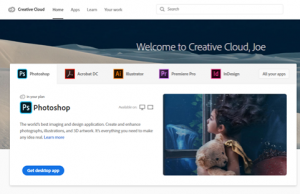
For more information on how to download or install apps, see Download and Install Creative Cloud apps.
Password Reset: https://helpx.adobe.com/manage-account/using/change-or-reset-password.html
Adobe SSO sign on instructions: Adobe SSO Sign On Instructions